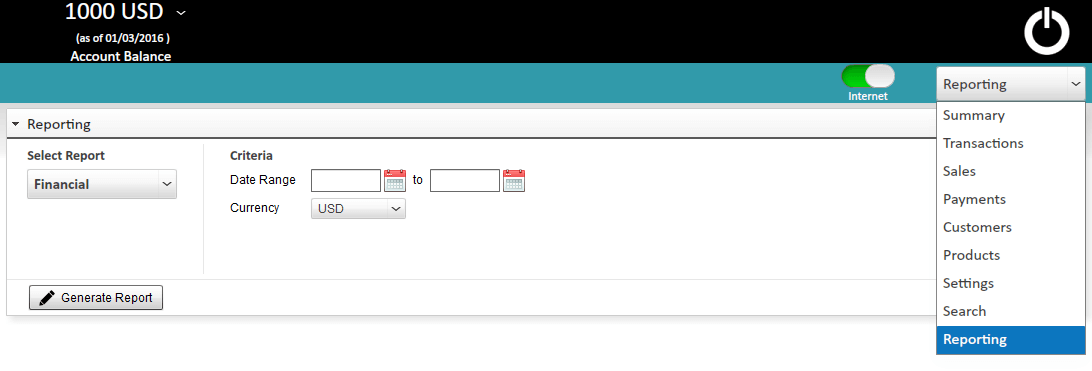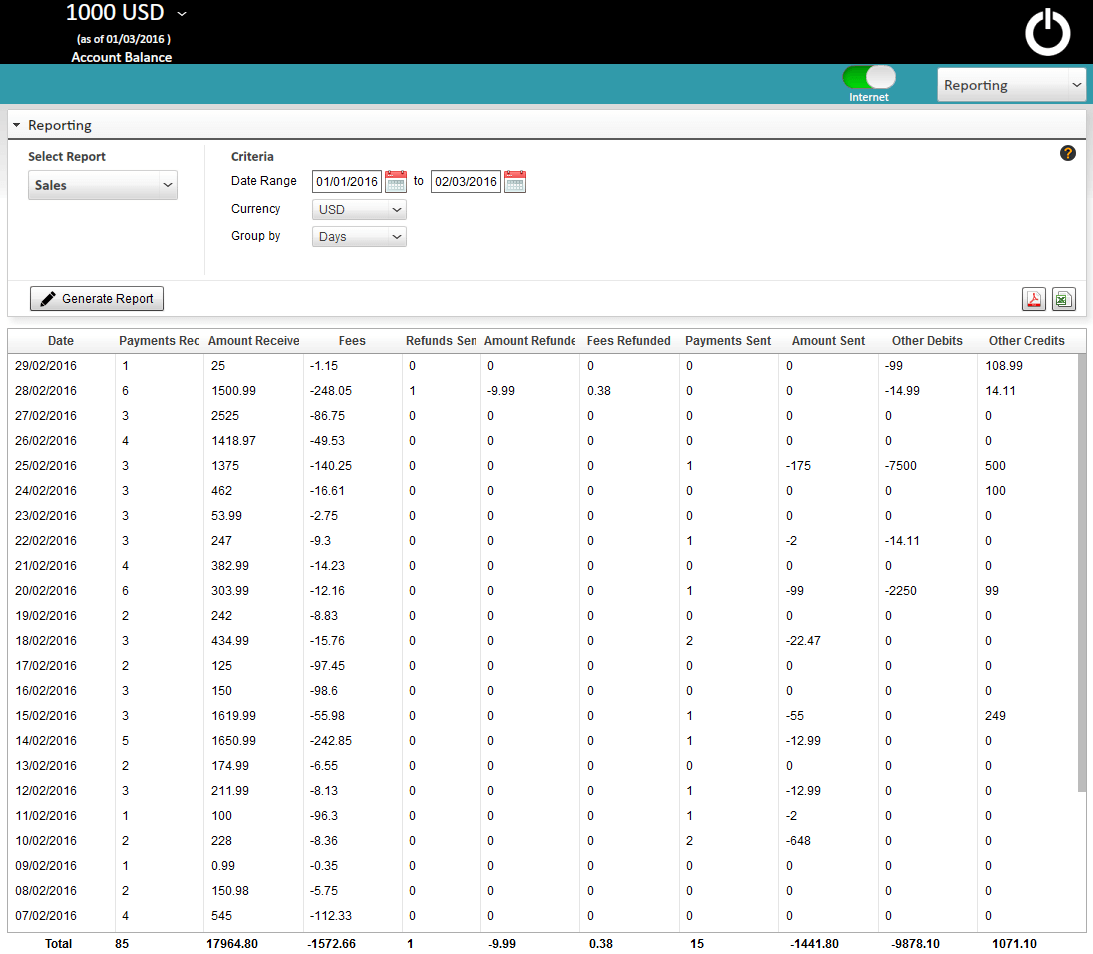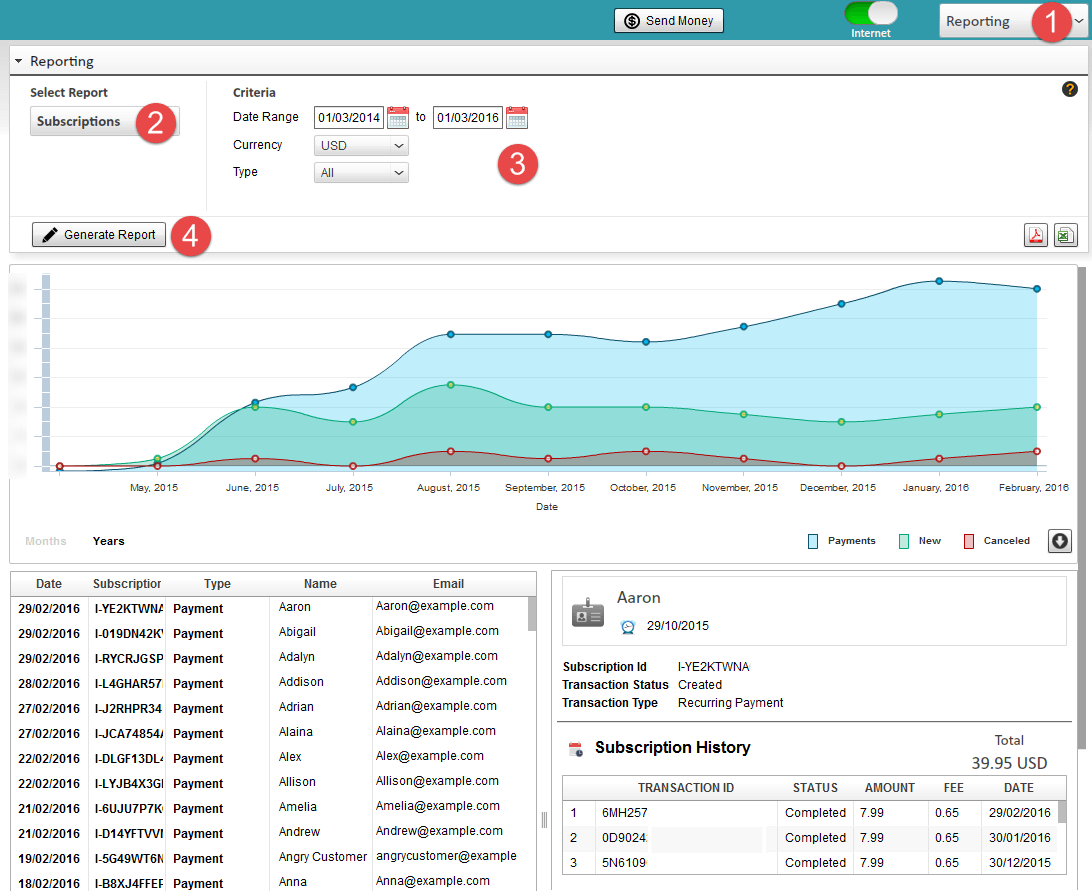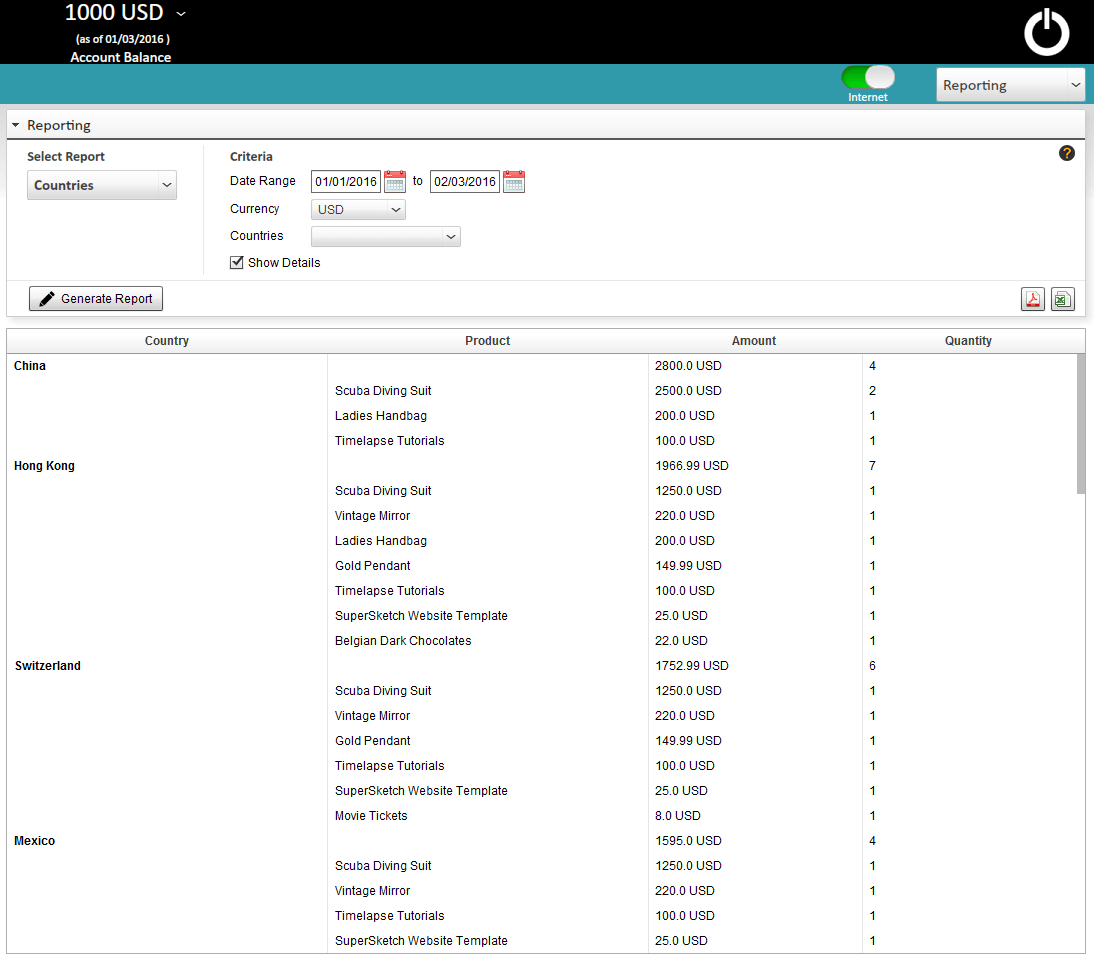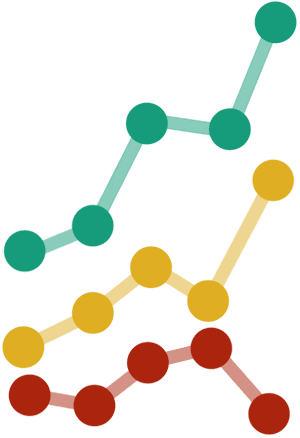PayPal Reporting
PayPal Reporting has been one of the most requested feature by our users, and we’ve kept on adding new reports and features after its introduction in version 4.3 as a completely new dashboard dedicated to reporting. Users can now create a complete Financial, Sales, Subscriptions, Products and Countries Report within a matter of a couple of seconds. But it’s not limited to just what PayPal offers – PaySketch users can create PayPal reports for more than just 30 or 90 days. This has been one of the major limitation that PayPal has put in for its account holders when they try to create PayPal reports. Using the PaySketch Reporting dasbhoard, you can now create PayPal reports for any date range!
If you don’t have PaySketch installed already, then download a free copy to start with. Install and open PaySketch. Navigate to the Reporting Dashboard from the dashboard selection dropdown menu.
PayPal Financial Summary Report
The financial summary report touches its base on each and every aspect of your PayPal account – right from sales and payments to disputes and withdrawals.
To generate the Financial Summary, select the Complete Financial Summary report type, a date range for which you would like to have the report and the primary currency to take into account.
Hit the Generate Report button and wait for a few seconds until the report is generated. The generated report will be immediately visible below the Report Criteria section and can be downloaded in CSV and PDF formats. The Financial Report covers the following parameters:-
- Sales Activity
- Payments Received
- Refunds Send
- Fees
- Payment Fees
- Fees Refunded
- Chargeback Fees
- Dispute Activity
- Chargebacks and Disputes
- Dispute Reimbursements
- Credits
- Currency Transfer Credits
- Transfers to PayPal Account
- Debits
- Currency Transfer Debits
- Transfers from PayPal Account
- Purchase Activity
- Online Payments Sent
- Refunds Received
PayPal Sales Report
The PayPal Sales report gives an in-depth review into sales, payments, refunds, credits and debits on a date wise basis. To generate the Sales report, select Sales Report from the report type, a date range and the report currency. Click on the Generate Report button and wait for a few seconds (depending on the amount of data) for the report to be generated. It will also be visible right below the report criteria section. When using PaySketch, there is no limitation on the number of days for which you can generate the Sales Report. PayPal’s website limits users to select a date range to a max of 31 days.
Since the fields and parameters are grouped together and shown by dates, this report is in a grid format and it shows the following details:-
- Number of payments received
- Amount received
- Fees paid
- Number of refunds send
- Amount refunded
- Fees that has been refunded
- Number of payments sent
- Amount sent
- Other Debits
- Other Credits
Click on the CSV or PDF icons to download the report in the said formats. Here’s a snapshot of the Sales Report generated in PaySketch:-
PayPal Subscriptions Report
The Subscriptions Report in PaySketch is aimed at giving sellers who have a good portion of their business revenue coming from subscriptions/recurring payments. To generate the Subscriptions Report, select it from the Report Type, a date range for which you wish to run the report, a currency and the Type (All/Payments/New Subscriptions/Canceled Subscriptions). Hit the Generate Report button and you’ll see a neatly laid out chart that maps the type of subscription and how they scale along through the selected timeframe. This report will also show a grid that lists out all of these subscriptions – with 5 columns.
- Date
- Subscription Id
- Type – Payment/New/Canceled
- Name
- Email address
The chart can be downloaded as a PNG image and the grid report can be downloaded in PDF and CSV formats.
PayPal Products Report
The Products Report in PaySketch is aimed at giving sellers and vendors a 360 degree view of their product sales, split by countries spread across their sales inventory. To generate the Products Report, select it from the Report Type, a date range for which you wish to run the report and a currency to set the ball rolling. Hit the Generate Report button and the view will get populated within intricate details in a matter of seconds. This grid report shows 4 columns, and groups (sums) the data in segments for worldwide sales of individual products. The following 4 columns show up in a generated Products Report.
- Product
- Country
- Amount
- Quantity
Each new product entry in the grid begins with an overall summation of the amount and quantity sold, and details follow from the next row. This report can be downloaded in PDF and CSV format.
Countries Report
The Countries Report in PaySketch shows detailed statistics around sales distributed across countries, split by product categories. To generate the Countries Report, select it from the Report Type, a date range for which you wish to run the report and a currency. Hit the Generate Report button and the grid view will get populated within details. This grid report also shows 4 columns, and groups (sums) the data in segments across all product categories for each individual country. The following 4 columns show up in a generated Countries Report.
- Country
- Product
- Amount
- Quantity
Each new country in the grid begins with an overall summation of the amount and quantity sold, and details follow from the next row. This report can be downloaded in PDF and CSV format.