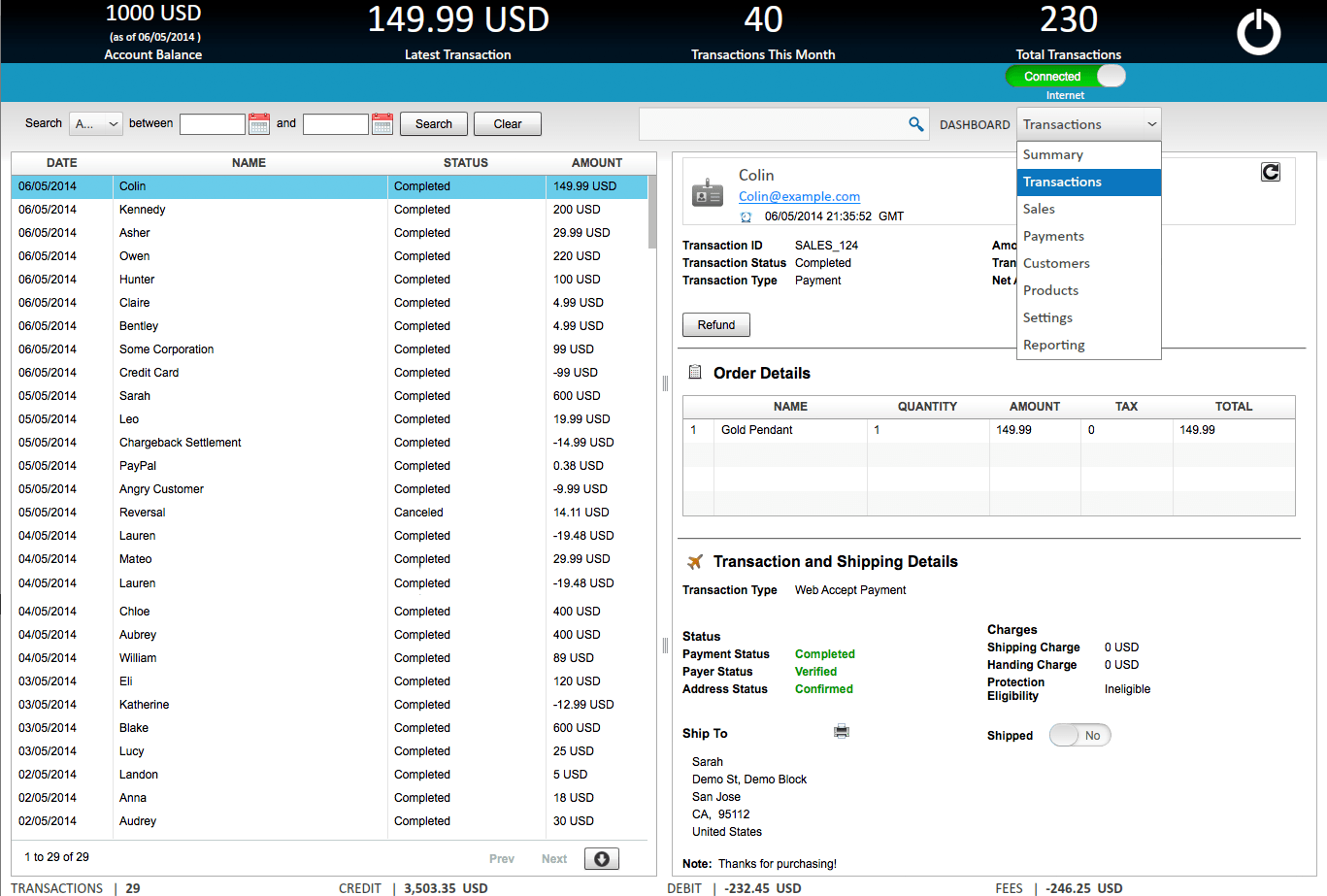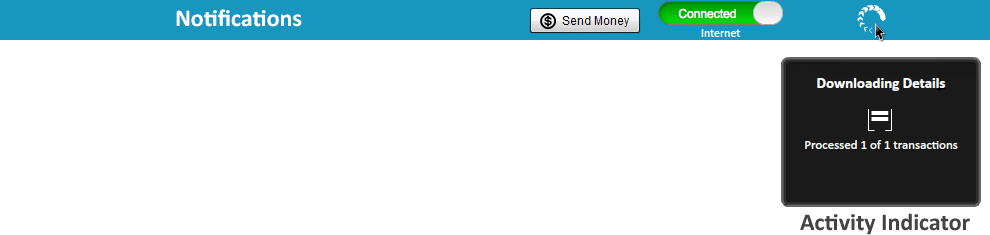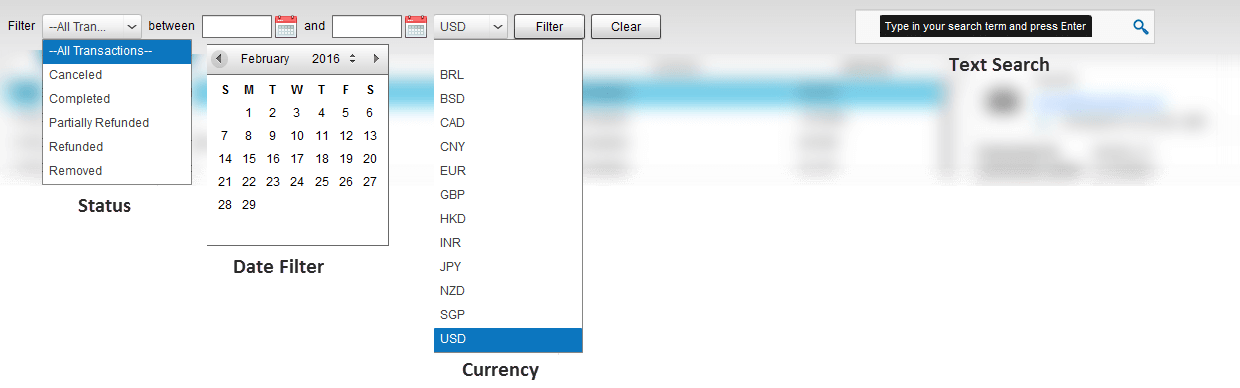Transactions Dashboard
The Transactions Dashboard in PaySketch uniquely compiles a list of all the PayPal transactions, reverse sorted by date, and lists them in a tabular format. The primary aim of this dashboard is to allow tracking of PayPal transactions, calculating PayPal fees and keeping up to date with the latest happening in your PayPal account. Be it payments received or sent, refunds, transfers, chargebacks or anything else that is a transaction will be shown on this dashboard. Given the ability of PaySketch to automatically connect to PayPal in configured intervals of time, this dashboard gets automatically refreshed with the latest data.
To navigate to the Transactions Dashboard, click on the Dashboard dropdown and select Transactions. This is how the dashboard looks when filled with demo data
Transactions Dashboard Sections
The Transactions Dashboard has the following sections:-
Header
The header contains information that you can view and assimilate quickly. It shows the current Account Balance, the amount of latest transaction, the total number of PayPal transactions for the month and the total transactions since the start date.
Notifications
Notifications shows alerts, warnings and information indicators in textual and graphical notions. It also has a Send Money button using which one can send money/make payments through PayPal. The internet connectivity and real time activity indicators also find their presence in this area.
Filters
This section contains all the possible filters that one can use to filter through the transactions listed in the table below.The following filters are available in the Transactions dashboard:-
- Transaction Status – a dropdown containing all the transaction statuses using which you can make quick search actions on the list of transactions.
- Date Range – if you wish to search for transactions between a range of dates, then the date range filter helps doing the same.
- Real time search – search as you type is the key to this wonderful real time search box. You can search by name, email address, transaction type, amount and even by currency code.
- HotSpots – are actionable links that let you quickly search and filter for alike transactions
Data
The data or analytics section of the dashboard is divided horizontally into 2 primary components
- Transactions
- Details
Transactions
This component lists all the PayPal transactions in a table. The data within also reflects results to transaction search and is automatically updated with the latest transactions. For usability, the transactions are paginated and by default 200 transactions are visible on each page. Changes to pagination can be configured from the Settings Dashboard.
Export PayPal data – One can export PayPal data to csv including name, email address, amount, fees and other fields by simply clicking on the download button shown right below the transactions grid.
Details
Clicking on any of the rows in the transactions component will list the transaction details in this section. The transaction details has a fixed and various dynamic components, depending on the type of transaction for which the details are being viewed. The fixed transaction details are:-
- Name
- Email Address
- Transaction time
- Transaction ID
- Transaction Status
- Transaction Type
- Amount
- Transaction Fee
- Net Amount
HotSpots – HotSpots are quick search filters which you can apply across all transactions. HotSpot links are available for:-
- Name
- Email Address
- Transaction Status
- Transaction Type
- Transaction ID
Clicking on any such HotSpot will filter the transactions by the exact textual match. Situations where this can come in handy could be when you want to search for all transactions related to a particular name or email address. Or if you wish to view all transactions for of a certain type or status. HotSpots on Transaction IDs are available in Related Transactions and Refund Details.
Variable transaction details include components such as:-
- Order Details – in case of a payment for a product sold online.
- Related Transactions – shows a list of all related transactions.
- Refund Details – shows the details of the primary transaction for which the refund has been processed.
- Transaction Details – shows further details such as the statues for payment, payer and address. Also includes details for shipping and handling charges along with Protection Eligibility.
- Shipping Details – in case of a sale, if the the buyer has specified a shipping address, then that too gets listed. One can print shipping label directly from the application and can even mark and item shipped for reference.
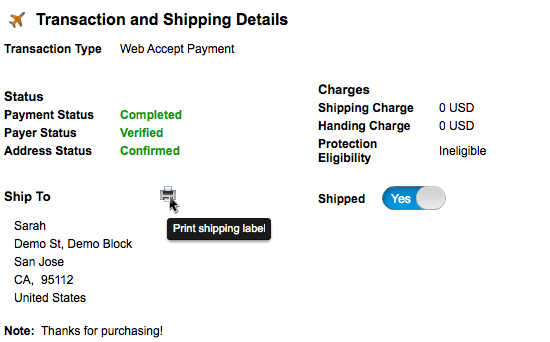
Footer
The footer section of the Transactions Dashboard contains cumulative references to the data as shown in the transactions grid. There are 4 different data pointers shown in the footer:-
- Transactions – total number of transactions present in the grid’s current page.
- Credit – total amount (gross amount) that has been credited in reference to the transactions listed in the grid.
- Debit – total amount debited from the account while considering the listed transactions.
- Fees – total amount of fees that has been charged for the transactions currently listed in the transaction grid.
All the values are dynamic and change as the data in the transactions grid changes, either through updates, search or when moving to different pages of the grid results.
Use cases
Using the PaySketch Transactions Dashboard for PayPal, you can:-
- Calculate PayPal fees
- Export all PayPal transactions
- Export PayPal data
- PayPal export to CSV
- Track PayPal transaction
- Acts as a PayPal Dashboard