PayPal API Credentials
PayPal API Credentials are a combination of three fields which lets you integrate your online store or shopping cart, build custom shopping carts and communicate with PayPal servers for transaction related information. These credentials are also required for you to connect PaySketch with your PayPal Account. PaySketch then makes it really easy for you to search PayPal Transactions, track online sales and payment, monitor sales performance of various products and a lot more. This initial setup tutorial, will walk you through the steps on to obtain your PayPal API Credentials and then use them to connect PaySketch with your PayPal account.
Generate PayPal API Credentials
Login to your PayPal Account
Login to your PayPal Account by entering your PayPal username and password. Please keep in mind that API credentials are only available to PayPal merchant accounts. That is, only if you are a PayPal Premier or a PayPal Business account holder will you be able to generate the API Credentials. The logic behind this is that only merchants (who sell online), would be needing access to such credentials to integrate and create custom shopping carts. If you are a PayPal Personal or Student account holder, then you will not be able to generate API Credentials. Have a look at this page to compare PayPal account types.
API Page
Post login, you will have your PayPal Home page visible by default. This page shows your PayPal Balance, the most recent activity, links to notifications (if any) and links to account tools.
New Interface
To get to the API access view using the new PayPal interface:-
- Click on your name at the top right
- Select the ‘Account Settings’
- From the Account Settings view, select ‘Account access’
- Click on the link next to ‘API access’ on the right.
Now, scroll to the bottom of the page where it shows the card for ‘NVP/SOAP API Integration (Classic)‘ and click the link on the card to generate your API username, key and password.
Once you generate the credentials, copy the:-
- API username
- API password
- API signature
Old Interface
This is how you can navigate to API Credentials page on the old interface:-
- Notice an option ‘Profile’ in the ‘My Account’ menu. Hover over it with the mouse and you’ll get a list of other available options within Profile.
- Select ‘My Selling Tools’. Note that PayPal account holders from some countries might not see the My Selling Tools as an option in the Profile list – they can choose to simply click on the ‘Profile’ option.
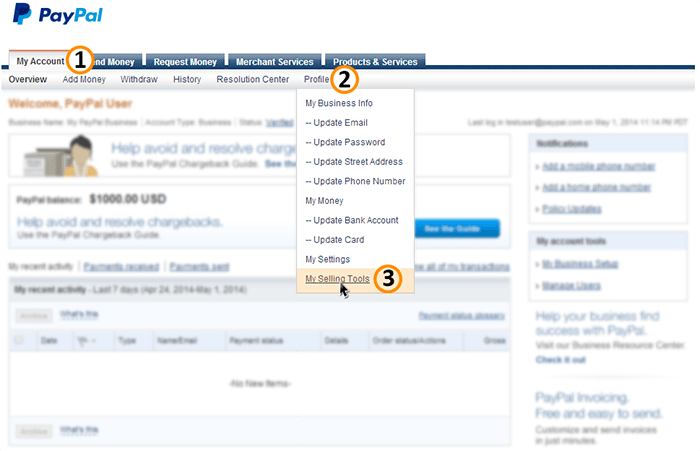
The available options on the left menu of the visible page would be:-
- My business tab
- My money
- My settings
- My selling tools
Locate API Access under Selling Tools on the Right. The description of API Access would be – Manage API credentials to integrate my PayPal account with my online store or shopping cart.
Click on the Update link shown for the API Access option.
PayPal API Access
The page will reload to the API Access page. If you have not generated the PayPal API before, the page will display 2 options using which you could request API access.
To setup PaySketch with PayPal, we need to request the API using ‘Option 2′, which will be – Request API credentials to create your own API username and password
Click on the ‘Request API Credentials‘ link. Those who had generated the API credentials in the past will get the link to ‘View API Credentials‘
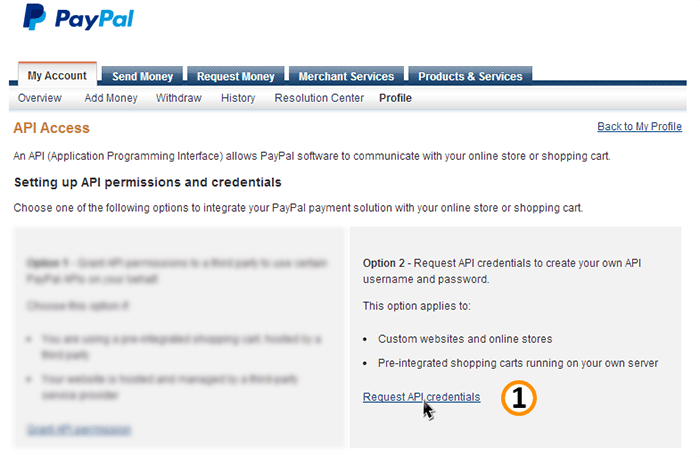
Requesting PayPal API Credentials
After you click on the ‘Request API credentials’ link, the page reloads and will give you 2 options. We need to select the 1st option i.e. ‘Request API Signature‘. Click on Agree and Submit.
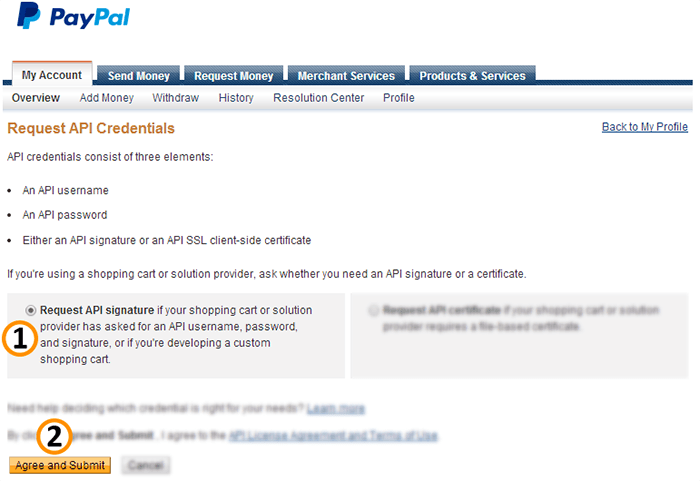
View and Copy PayPal API Credentials
PayPal will generate the API Username, Password and Signature for your account. These will be visible as textual data on the page. Highlight data for each field and copy the details to a text editor on your computer. Click on Done and then logout of PayPal.
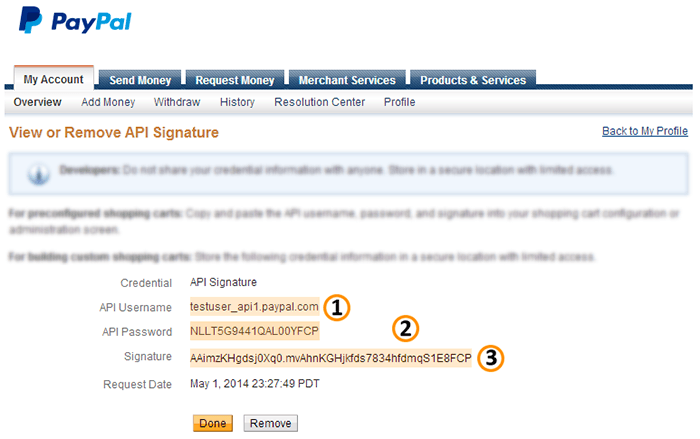
Enter PayPal API Credentials in PaySketch
After having generated and copied the PayPal API Credentials from your PayPal account, its now time to enter these in PaySketch. Doing so will link PaySketch with your PayPal account so that you get to manage all your PayPal transactions with ease. Follow the steps below to have PaySketch linked up with your PayPal Account. Please make sure that you are connected to the internet before getting PaySketch setup with your PayPal account.
- Run PaySketch and login with your username and password (this is not the PayPal account credentials, but the login credentials for PaySketch). These will be requested for only if you have created them earlier, else you will automatically see the Summary Dashboard on PaySketch.
- From the PaySketch Dashboards dropdown menu, select the Settings dashboard.
- After the Settings dashboard loads, select the API tab. Note that for security, you would need to create a login before you could connect PaySketch with PayPal. If you haven’t already, then switch to the adjacent tab User and quickly create a login account for yourself. This will ensure that only you have access to your PayPal data on PaySketch.
- Enter (or copy and paste) the PayPal API Username, API Password and API Signature.
- Now in the ‘Download data for’ selection, choose the number of years and months of PayPal data (starting) you would want to synchronize PaySketch with. Choose this option wisely as you would not be able to jump to a prior date after setting up the account. The only possibility to do so would be when you have to ‘Delete Account and all related Data’ from PaySketch and start afresh. For example:- If you select 2 years and 6 months, then PaySketch will get and update all your PayPal transactions starting from 2 years and 6 months ago. If today were January 1st 2014, then you will have all transactions starting July 2012. Ofcourse, all new transactions occur will automatically be fetched, its just that you will not be able to have the ones that occurred before the ‘Download data for’ timeslot.
- Click on the ‘Setup and Sync‘ button and PaySketch will automatically start fetching your PayPal transactions and other details.
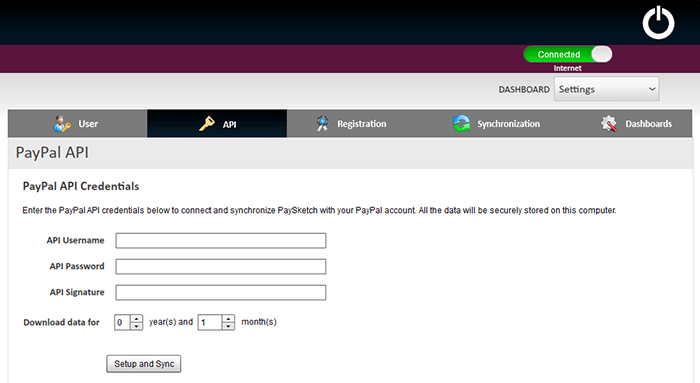
In sum, we learned how to generate PayPal API Credentials and enter them in PaySketch to have it setup and synchronized with your PayPal account. If you have any questions, comments or feedback, please feel free to enter them below or send a quick email to contact@paysketch.com


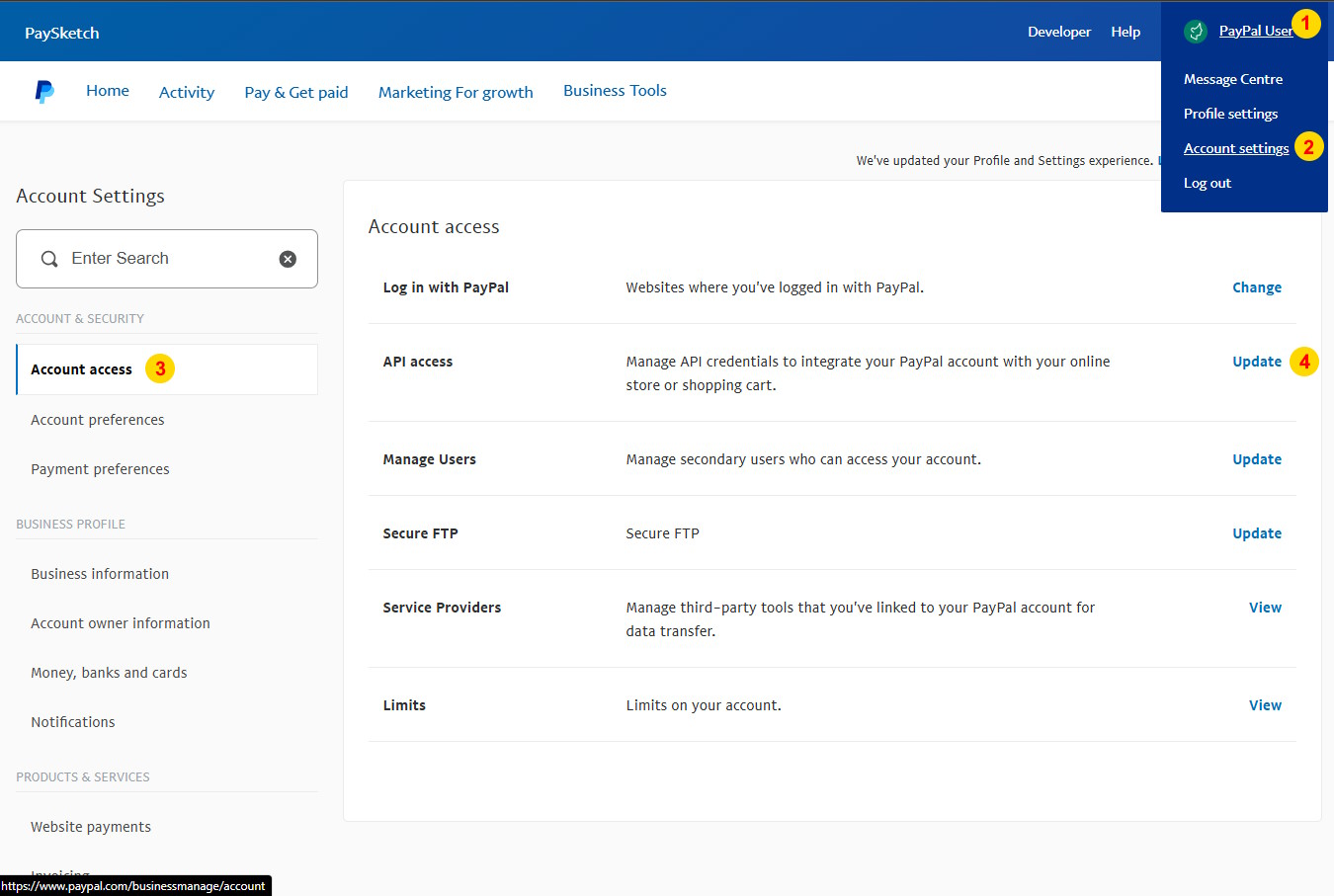


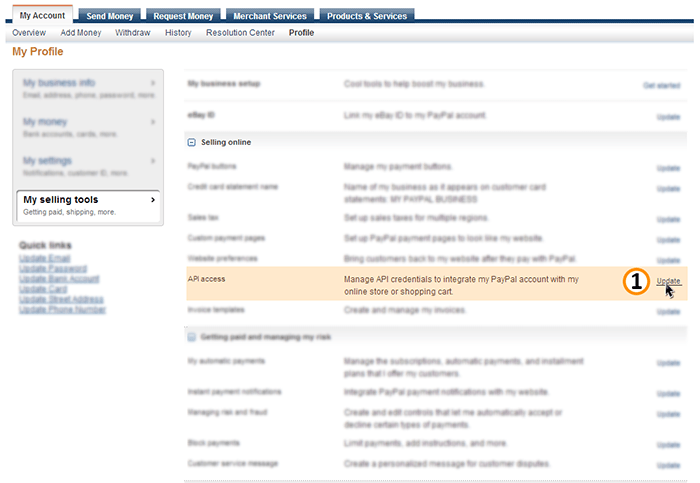
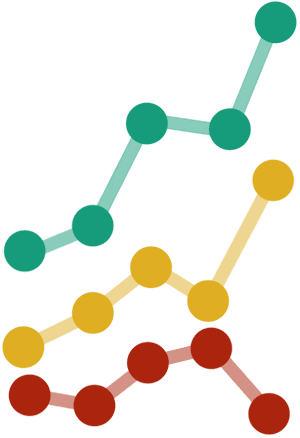

So glad that it was thoroughly explained on how i could get papal api details and this has helped me get through one of the major roadblocks in setting up my shopping cart. Thanks a ton!
step by step. just perfect. thanks