Application installer file is damaged
We got an email this morning from one of our users stating that he is getting an error message ‘The application could not be installed because the installer file is damaged. Try obtaining a new installer file from the application author’, when he tries to install PaySketch on his computer. So we mulled over application installer logic quite a few times and really didn’t get any gray area that could have caused this to happen. Concluding that there was nothing wrong with our installer, we dug into a few things and seems like the problem has no relation with the installer file at all! There are a couple of possible reasons due to which users get this error message (not just with ours, but probably with any other Adobe Air application installer). Here they are:-
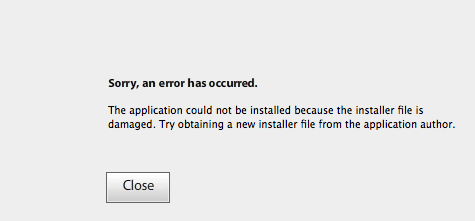
Installer file is damaged
Reason 1: Application already exists on the computer
So one of the 1st test cases that we ran which gave us an error message was when we tried to install PaySketch on a computer, which already had a version of PaySketch installed. Infact, most of the times the installer automatically shouts out ‘ hey, you have it installed already! Do you want to upgrade, overwrite or make changes to it’. Sometimes, however, it bypasses this check and directly shows the error message. So the way to fix this is:-
- If you are on Windows, then open up your Program Files (or Program Files (x86)) folder and see if you can locate the folder PaySketch. If you can, then open Windows Control Panel and type in Uninstall in the search box. Open to see the ‘Uninstall or change a program’ window, locate PaySketch and hit the Uninstall button.
- If you are on Mac, open Applications and see if you find PaySketch as one of the installed applications. If so, move it to Trash and then make sure to empty the Trash.
- Download and install the latest version of Adobe Air from http://get.adobe.com/air
- Now, try installing PaySketch and it would run you through the complete installation process without any hiccups.
Reason 2: Application was not uninstalled/cleaned up successfully
Another reason when users could see this message is if the uninstall was not successful. At times, when you are using the application or have one of its system files locked, the uninstall does not clean up everything. That leaves back traces of the application on your computer and that could be the reason that you see the error message while trying to reinstall the software.
- The fix for it remains the same – search within the Program Files (on Windows) or Application (on Mac). If found, then try uninstalling again and delete the application’s folder from Program Files. Also empty the recycle bin/trash.
- Download and install Adobe Air and then try installing PaySketch again.
We hope that you’ve found a solution reading this KB article, but if not, then please feel free to contact us by sending a quick email to contact@paysketch.com, or through our webiste http://www.paysketch.com/contact/

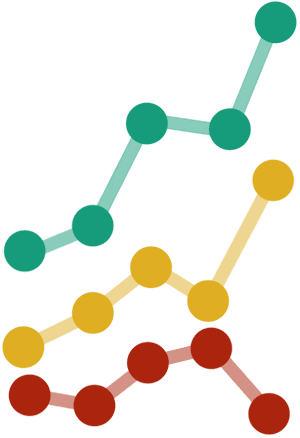


Leave a Reply
Want to join the discussion?Feel free to contribute!