PayPal API Username, Password and Signature
Application Programming Interface (API) provide channels for software components to talk to one another, exchange information and trigger actions. In simpler terms, APIs are functions/methods which help implement, develop and build upon while utilizing an existing generic framework. Talking in reference to PayPal, web urls which can be accessed along with identifiers and certain other parameters to make a payment, to get transaction details or to build a custom shopping cart would be called APIs. Identifiers are required to ensure authorized access to data and they are composed of a PayPal API username, password and signature. Let’s see how you can get your hands on this information for your PayPal merchant account.
PayPal has opened up a tonnes of API resource for developers. The most prominent effect around this can been seen in custom built shopping carts with streamlined flow providing a great user experience to buyers. PayPal APIs also help with customize payment strategies, subscriptions and a whole lot more for those who know how to use them.
PayPal API restrictions
PayPal API usage is restricted to users (merchants to be precise) having a Premier or Business account with PayPal. It has been so because these are the organizations or individuals who would actually be in need of transmitting or accessing information to and from PayPal servers without using PayPal’s website. If one holds a personal or student account with PayPal, then he/she would mostly be using it to make payments and thus would never have the need to access or transmit transaction information or customize anything during the transaction flow. Therefore, if you wish to get the PayPal API username and other credentials, view Paypal account types and sign up for a business or premier account; you can also upgrade PayPal Personal account to a business one.
Generate PayPal API username, password and signature
In few easy steps, you can generate and obtain the PayPal API credentials to get started.
- Login to your PayPal merchant account.
- From the main menu, hover on Profile and select My Selling Tools. Alternatively, click on the Profile link then select the ‘My Selling Tools’ tab as will be shown on the left. You can also click here, enter your login information and select the My Selling Tools tab. We would still recommend the earlier process.
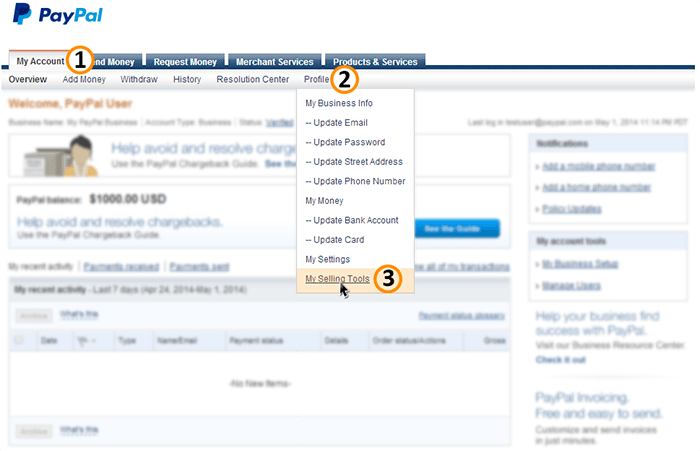
- Click on the Update link that shows up for API Access, under the Selling online section.
- If you had generate API credentials earlier, then you would see View API Signature. Otherwise, you will notice a create Request API credentials link. Either ways, click on the link that shows up.
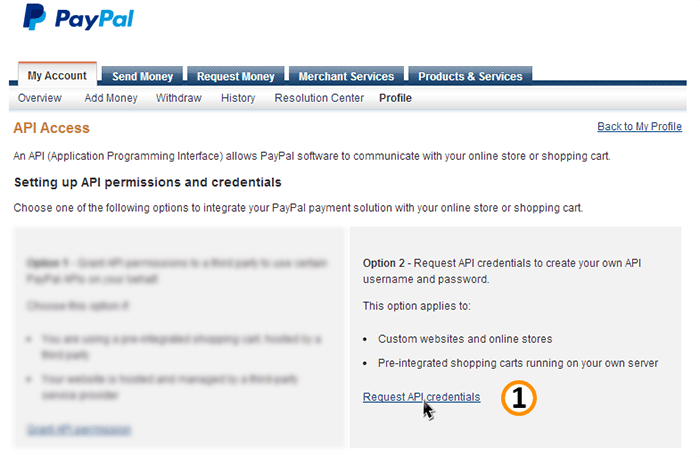
- On the follow up page, click on Request API Signature and click Agree and Submit.
- The page reloads, and you can then copy PayPal API username, password and signature values.
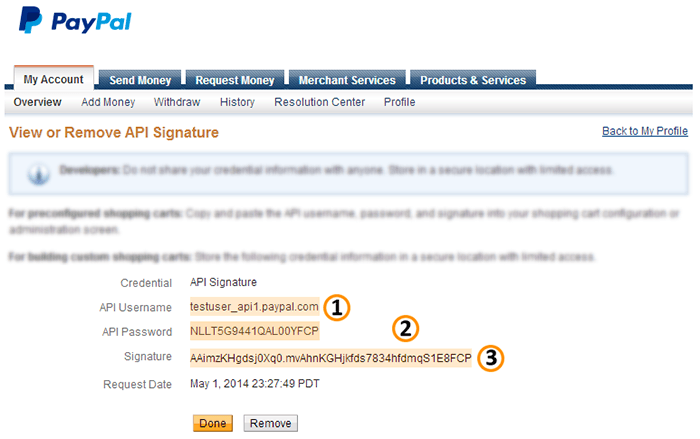
Now that you have access to the API credentials, don’t miss out this tutorial following which you can learn how you can enter these into PaySketch and connect it to your PayPal account.

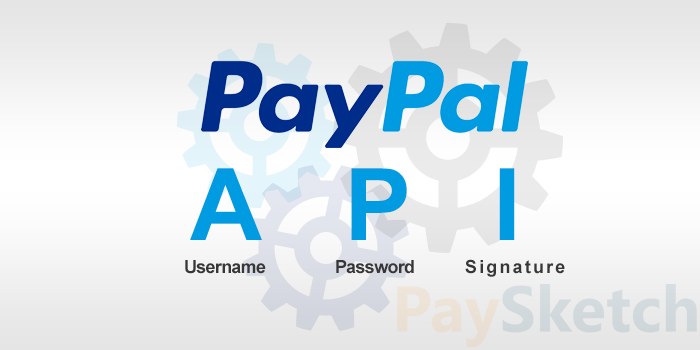
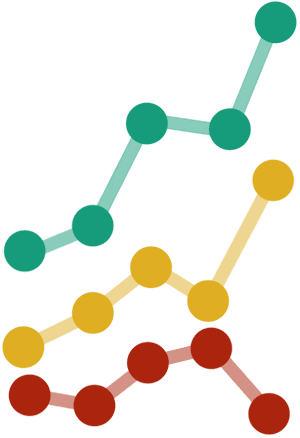


Leave a Reply
Want to join the discussion?Feel free to contribute!