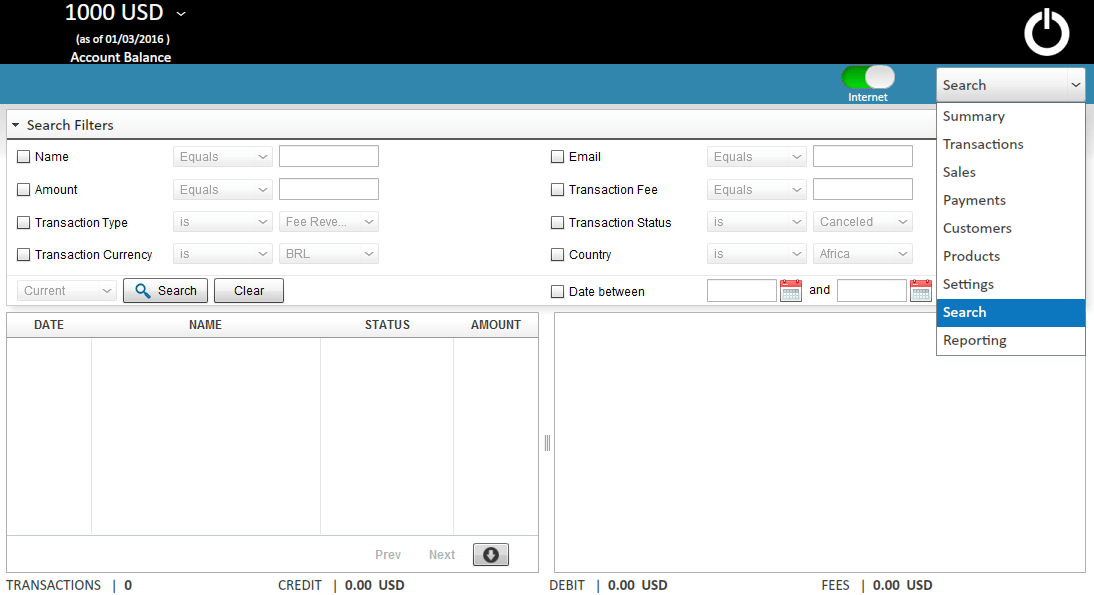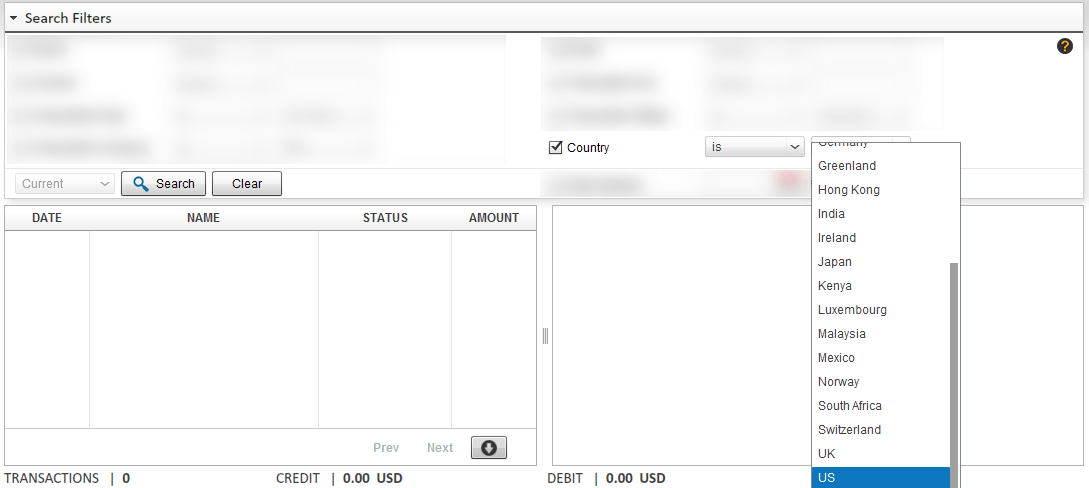Search Dashboard
Search Dashboard for PayPal transactions
The Search Dashboard focuses on PayPal search and reporting by helping users filter through massive amounts of data to get to a handful of transactions. Reporting on these transaction includes the ability for users to view through details by clicking on the search results and by being able to download PayPal transactions.
This dashboard is rendered usable only for PaySketch Professional users, or for PaySketch Business users who have upgraded to the Professional license. Reach the Search Dashboard by selecting Search from the Dashboard selection dropdown menu. This dashboard looks as follows:-
Name Filter
The name filter lets users search PayPal transactions by the name of the transaction owner. The name filter further lets users search from 3 choices of filters:-
- Equals – users can type in the exact name they are searching for
- Contains – if the exact name cannot be recalled, a part of the name or just a few characters within the name can be entered
- Does not contain – to look up transactions which do not contain certain words or characters in the name of the transaction owner
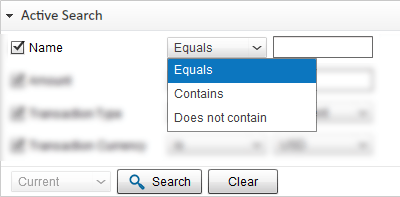
Email Filter
The email filter lets users search PayPal transactions by the email address of the transaction owner. The are 3 choices within the email address filters:-
- Equals – users can type in the exact email address
- Contains – if the exact email address cannot be recalled, a part or just a few characters can be entered to find all matching email addresses
- Does not contain – to look up transactions which do not contain certain words or characters in the email address of the transaction owner
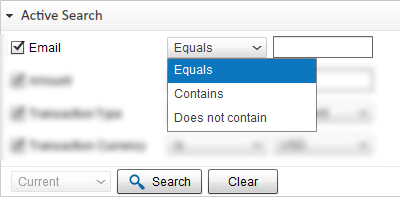
Amount and Transaction Fee Filters
The search dashboard’s set of filers for amount and transaction fees. These filters let you search PayPal transactions by amount or transaction fees. Within each of these filters are further options to select the search comparison type:-
- Equals – users can type in the exact PayPal transaction amount or transaction fee to search by
- Greater than or Equals – helps lookup transactions with amount or transaction fee respectively greater than or equal to the entered amount
- Less than or Equals – helps search for PayPal transactions with amount or transaction fee less than or equal to the entered amount
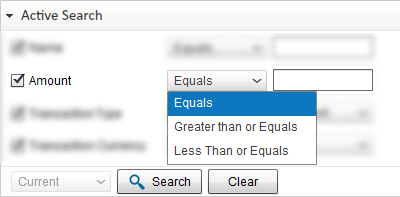
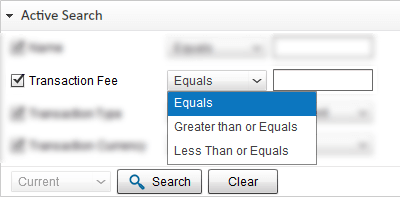
Transaction Type filter
Search PayPal transaction by their transaction types using this filter. Choose for the list of available transaction types and select a filter condition to start searching. The list of transaction types is automatically generated based on the data that exists for your PayPal account. Following are the filter conditions available for this filter:-
- is – to lookup transactions of the same type
- is not – to search for transactions whose transaction type is not the same as the one selected.
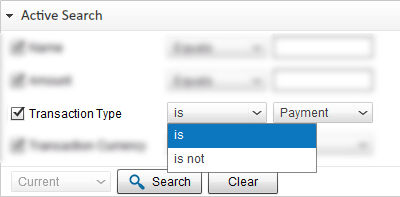
Transaction Status Filter
Search PayPal transactions by their transaction status using this filter. The options are auto-populated in the filter selection for you to choose from. The options are dynamically generated and linked to one or more transactions that has been downloaded from PayPal. To search PayPal transactions by transaction status, select the filter, choose a filter condition and then select the status you wish to add to the condition. The following 2 filter conditions are available:-
- is – lets you search for transactions where the transaction status is the same as the one that one selects from the status dropdown menu.
- is not – lets you search for transactions where the status is not the same as the one selected i.e. all transaction but the ones with the selected status will be returned.
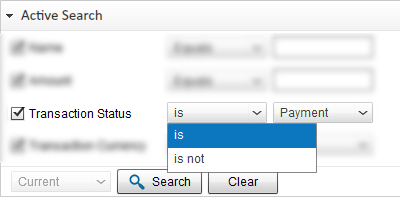
Transaction Currency Filter
Search PayPal transactions by transaction currency using this filter. It allows you to select any of all the currencies for which transactions exist in your PayPal account synced with PaySketch. Simply activate the filter, choose a filter condition and select the currency code. Following are the available filter conditions to search transactions by currency:-
- is – select this filter to search for transactions where the currency code is the same as the one selected.
- is not – select this filter to get transactions where currency code is not the same as the one selected.
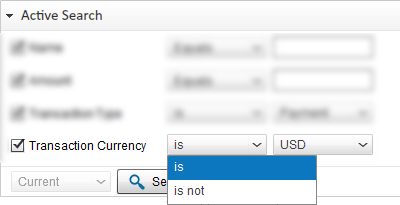
Country Filter
Search PayPal transactions by transaction country using this filter. It allows you to select any of the countries from/to which there has been a transaction from your PayPal account. Activate the filter, choose a filter condition and select the country. Following are the available filter conditions to search transactions by country:-
- is – select this filter to search for transactions where the country is the same as the one selected.
- is not – select this filter to get transactions where country is not the same as the one selected.
Date range filter
The date range filter lets you search PayPal transaction by date. Simply activate the filter to select a date to start searching from and a date to search to. Hit the search button and all transaction between the two dates will be listed in the search results.
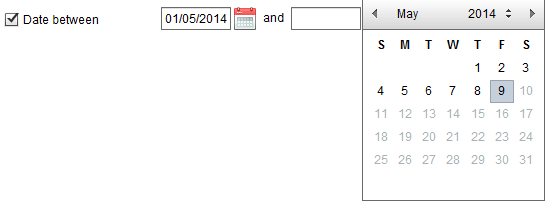
Search Archived Transactions
This filter condition will only be active when transactions have been archived. To archive transactions, you would need to visit the Settings Dashboard, and initiate the archival process between a date range.
The available filter conditions to search for archived transactions are:-
- Current – search only unarchived transactions
- Archived – search from only archived transactions
- All Transactions – search from all transactions, archived and unarchived both.
The search dashboard allows users to use one or more filters in combination at any point in time. The search results are listed in the grid and details for listed transactions are show in the detail area. Users can download all or the filtered list of transactions by clicking on the download button show below the grid.
Use cases
The PaySketch Search Dashboard helps:-
- Create PayPal reports and report of PayPal transactions
- Download PayPal transactions
- Save PayPal transactions on computer without waiting
- Search PayPal transactions by name, email, type, status, amount, fee and currency code
- Lookup PayPal transactions between a range of dates